Menu Edit/Node
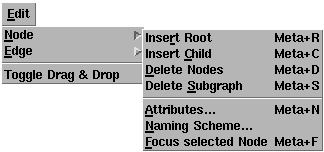
This menu contains operations to manipulate the nodes of a graph, i.e. inserting nodes, deleting nodes and modifying node attributes.
Note: Menus can also be used mouseless with keyboard commands.
- Insert Root
This operation inserts a new root node in the graph, i.e. a node which has no parent or child node. The new node will have the attributes which are currently set in the attribute dialog (available after selecting menu Edit/Node/Attributes...). The text of the new node is determined by the current content of the naming scheme dialog (available after selecting menu Edit/Node/Naming Scheme...).- Insert Child
This operation inserts a new child node in the graph, i.e. a node which is connected with its parent node(s) with a directed edge. The new node will become the child of all nodes that are currently selected, so this operations inserts the edges from the parent(s) to the new child node, too. Obviously, this menu operation is disabled when no node is selected. The new node will have the attributes which are currently set in the attribute dialog (available after selecting menu Edit/Node/Attributes...). The text of the new node is determined by the current content of the naming scheme dialog (available after selecting menu Edit/Node/Naming Scheme...).- Delete Nodes
This operation deletes the currently selected nodes and all of its edges from the direct parents and to the direct children (to avoid incomplete edges with a missing node). This menu operation is only available when one or more nodes are selected in the graph. Deletion of many nodes in one step is only available in the graph editor delivered with daVinci V2.0.2 or higher.- Delete Subgraph
Same as menu operation Edit/Node/Delete Node above, but removes the subgraph of the currently selected node, too. The subgraph of a node are all children (and their children, and so on) that belong exclusively to this node. So the recursive deletion stops as soon as there is a child node that has at least one parent node which is not deleted at the same time. This menu operation is only available when exactly one node is selected in the graph.- Attributes...
This operation opens the node attribute dialog to specify the attributes of the currently selected node(s). The attributes specify the visual appearance of a node in the graph visualization. This menu operation is disabled when no node is selected in the graph. You can also open this dialog by double-clicking on a node.- Naming Scheme...
This operation opens the naming scheme dialog to specify the text pattern of inserted nodes. The text of each new node is assigned automatically by using this pattern. - Insert Child
Menu Edit/Edge
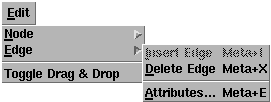
This menu contains operations to manipulate the edges of a graph, i.e. inserting edges, deleting edges and modifying edge attributes.
Note: Menus can also be used mouseless with keyboard commands.
- Insert Edge
This operation inserts a new edge between two nodes, so it is available when exactly two nodes are selected in the graph (hint: use the Shift key to select more than one node at a time in daVinci). The node that was selected first will be the parent node and the node selected afterwards will be the child node of the new (directed) edge. The edge will have the attributes which are currently set in the attribute dialog (available after selecting menu Edit/Edge/Attributes...). The menu is also available, if only one node is selected, in which case it inserts a self-edge for the selected node.- Delete Edge
This operation deletes the currently selected edge, so it is only available when exactly one edge or self-edge is selected in the graph.- Attributes...
This operation opens the edge attribute dialog to specify the attributes of the currently selected edge. The attributes specify the visual appearance of an edge in the graph visualization. This menu operation is disabled when no edge is selected in the graph. You can also open this dialog by double-clicking on an edge. - Delete Edge
Menu Edit/Toggle Drag & Drop
This operation toggles the Drag and Drop state of the current base window. The current state is written right to the graph editor version number in the status bar of the base window.
This menu can be accessed, if the mouse button BMenu is pressed over a node in the grapheditor.
This menu can be accessed, if the mouse button BMenu is pressed over an edgee in the grapheditor.
Node Popup-Menu
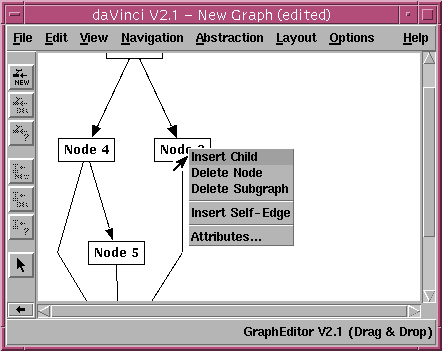
This operation inserts a new child node in the graph, i.e. a node which is
connected with its parent node(s) with a directed edge. The new node will
become the child of the node over which the menu mouse button was pressed, so this operation
inserts the edge from the parent to the new child node, too.
The new node will have the attributes which are currently set in the
attribute dialog (available after selecting menu
Edit/Node/Attributes...).
The text of the new node is determined by the current content of the naming
scheme dialog (available after selecting menu
Edit/Node/Naming Scheme...).
This operation deletes the node over which the menu mouse button was pressed and all of its edges from
the direct parents and to the direct children (to avoid incomplete edges with a
missing node).
Same as popup-menu operation
Delete Node
above, but removes the subgraph of the node over which the menu mouse button was pressed, too. The
subgraph of a node are all children (and their children, and so on) that belong
exclusively to this node. So the recursive deletion stops as soon as there
is a child node that has at least one parent node which is not deleted at the
same time.
This operation inserts a new self-edge to the node over which the menu mouse button was pressed. The edge will have the attributes which are currently set in the
attribute dialog (available after selecting menu
Edit/Edge/Attributes...).
This operation opens the
node attribute dialog
to specify the attributes of the node over which the menu mouse button was pressed. The attributes
specify the visual appearance of a node in the graph visualization.
You can also open this dialog by double-clicking on a node.
Edge Popup-Menu
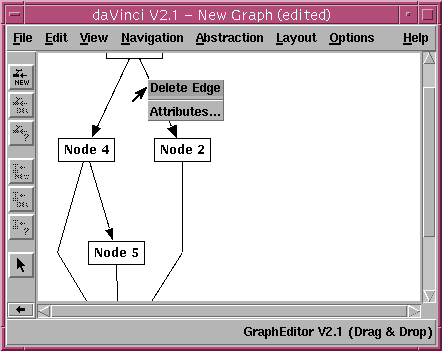
This operation deletes the edge over which the menu mouse button was pressed.
This operation opens the
edge attribute dialog
to specify the attributes of the edge over which the menu mouse button was pressed. The attributes
specify the visual appearance of an edge in the graph visualization.
You can also open this dialog by double-clicking on an edge.
File Operations
To load and save a graph in the graph editor, simply use daVinci's
menus
File/Open... and
File/Save As....
The graph editor application takes advantage of an API feature and
controls daVinci's File menu
to do its own I/O.
Graph Editor Icons on the Icon Bar
The graph editor icons appear on the icon bar of the daVinci
base window.
To switch between the usual daVinci
icons and the graph editor icons, simply click on the arrow
( ,
,
 )
in the lower part of the icon bar.
These icons are short-cuts for the most frequently used menu operations of
the graph editor, so pressing an icon is the same as selecting the
corresponding menu operation which are described above. The following list
shows the available icons and the corresponding menu operations.
)
in the lower part of the icon bar.
These icons are short-cuts for the most frequently used menu operations of
the graph editor, so pressing an icon is the same as selecting the
corresponding menu operation which are described above. The following list
shows the available icons and the corresponding menu operations.
![]() Edit/Node/Insert {Root | Child}
(inserts root if no node is selected, child otherwise)
Edit/Node/Insert {Root | Child}
(inserts root if no node is selected, child otherwise)
![]() Edit/Node/Delete Node
Edit/Node/Delete Node
![]() Edit/Node/Attributes...
Edit/Node/Attributes...
![]() Edit/Edge/Insert Edge
Edit/Edge/Insert Edge
![]() Edit/Edge/Delete Edge
Edit/Edge/Delete Edge
![]() Edit/Edge/Attributes...
Edit/Edge/Attributes...
![]() Edit/Toggle Drag & Drop
Edit/Toggle Drag & Drop
Drag and Drop in the grapheditor
The graph editor uses the Drag and Drop feature of daVinci to directly
manipulate the graph. It is possible to
You can switch of Drag and Drop with the menu Edit/Toggle Drag & Drop or with the corresponding icon. The graph editor indicates, if drag and drop is switched
on in the footer area of daVinci.
Observing the communication between daVinci and the grapheditor
In former graph editor versions, there was a secret option we have given away
to some users of daVinci. This option has been removed from the
graph editor in the current version. But you can still have a look at the
communication by using the command-line option -log of daVinci.
daVinci V2.1 Online Documentation - Page update: June 15, 1998
![[Contents]](../buttons/over.gif)
![[Intro]](../buttons/intro.gif)
![[Reference]](../buttons/ref.gif)
![[Tutorial]](../buttons/tut.gif)


![[Index]](../buttons/index.gif)