![[daVinciLogo]](images/daVinci_logo.gif) - Online
Documentation V2.1
- Online
Documentation V2.1
Using the Keyboard
![[Contents]](buttons/over.gif)
![[Intro]](buttons/intro.gif)
![[Reference]](buttons/ref.gif)
![[Tutorial]](buttons/tut.gif)


![[Index]](buttons/index.gif)
![[daVinciLogo]](images/daVinci_logo.gif) - Online
Documentation V2.1
- Online
Documentation V2.1Using the Keyboard
Input from the keyboard (i.e. mouseless operation) is both supported in the
base window
and in all daVinci dialog windows, e.g. the
file browser.
In a base window, the keyboard can be used for quick access to
menu operations. In dialog windows, the keyboard is used
to manipulate the dialog elements of the window.
Keyboard Usage in the Base Window
In an active daVinci
base window
(to get an active window, you either need to select a window
or place the mouse pointer above a window),
there are two different ways to call menu operations with
the keyboard instead of using the mouse: Mnemonics and
accelerators. All menus have mnemonics, but only for the
frequently used menus there are accelerators.
A mnemonic is the underlined character of each menu. For example, menu File has an underlined mnemonic F. The menu entry 'Open...' in the File menu has mnemonic O. So, to open a new graph, you can type shortcut Alt+F O in a base window instead of selecting menu 'File/Open...' with the mouse. Alt+F O means: Press the Alt and f key simultaneously, then release both keys and press o. Do not use upper case F and O with the Shift key! So the Alt key is only used to enter a menu, Alt is not needed for the entries in a menu. After entering a menu, you can also navigate through the menus by using the four cursor keys of the keyboard.
Alt+F: Enter File Menu. Alt+E: Enter Edit Menu. Alt+V: Enter View Menu. Alt+N: Enter Navigation Menu. Alt+A: Enter Abstraction Menu. Alt+L: Enter Layout Menu. Alt+O: Enter Options Menu. Alt+H: Enter Help Menu. F10: Enter first menu (File Menu). Escape: Leave menus (cancel).
Ctrl+O: Open a graph or status file. Ctrl+S: Save a graph or status file. Ctrl+P: Print a graph. Ctrl+C: Close a base window. Ctrl+X: Exit daVinci. Ctrl+N: Open New View to a graph. Ctrl+L: Full Scale. Ctrl+T: Fit Scale to Window. Ctrl+F: Find a node. Ctrl+A: Find Again for a previous Find. Ctrl+I: Improve All, start layout algorithm.
CursorLeft: Go to left neighbour node (see Navigator). CursorRight: Go to right neighbour node. CursorUp: Go to nearest node at previous level. CursorDown: Go to nearest node at next level. Shift+CursorLeft: Go to nearest sibling node at left side. Shift+CursorRight: Go to nearest sibling node at right side. Shift+CursorUp: Go to nearest parent node. Shift+CursorDown: Go to nearest child node.
Each dialog window has an active item which is the one currently manipulated with keyboard operations and highlighted with a black frame. After opening a dialog window, the active item is usually the leftmost push button. One can go to the next and previous item by using Tab and Shift+Tab.
Tab: Go to the next item. Shift+Tab: Go to the previous item. Alt+F4: Close the dialog window (cancel).

CursorRight: Move cursor one character to the right. CursorLeft: Move cursor one character to the left. Home: Move cursor to the beginning of the text. End: Move cursor to the end of the text. Shift+CursorRight: Extend text selection to the right. Shift+CursorLeft: Extend text selection to the left. Shift+Home: Extend text selection to the beginning of the text. Shift+End: Extend text selection to the end of the text.
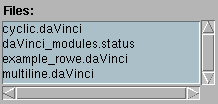
CursorDown: Select next list element. CursorUp: Select previous list element. Ctrl+Home: Select first list element. Ctrl+End: Select last list element. PageDown: Scroll downwards. PageUp: Scroll upwards.

Return: Open or close menu (by using current item). Space: Same as above. CursorDown: Go to next menu item. CursorUp: Go to previous menu item. Escape: Leave menu (cancel).

CursorRight: Increase slider value by one step. CursorLeft: Decreased slider value by one step. Ctrl+CursorRight: Increase slider value by several steps. Ctrl+CursorLeft: Decreased slider value by several steps. Home: Set slider to minimal value. End: Set slider to maximal value.
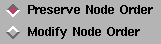
Return: Select or deselect button. Space: Same as above.
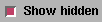
Return: Select or deselect button. Space: Same as above.

Return: Select button. Space: Same as above.