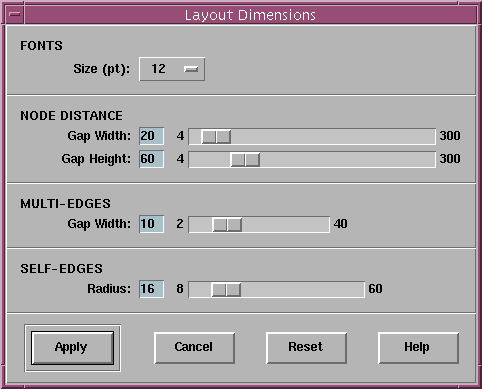![[Contents]](../buttons/over.gif)
![[Intro]](../buttons/intro.gif)
![[Reference]](../buttons/ref.gif)
![[Tutorial]](../buttons/tut.gif)


![[Index]](../buttons/index.gif)
Overview ->
User Interface ->
Options Menu ->
Layout Dimensions...
Layout Dimensions Dialog Window
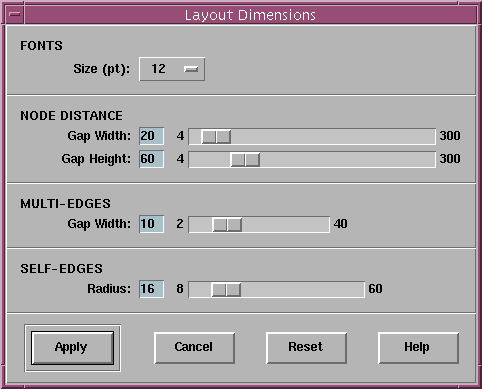
This dialog window can be used for controlling the dimensions of a
graph visualization. Modifying these options has an influence on the
extension of a graph visualization, so if you do not want to reduce
the scale of a graph with dialog
View/Scale..., you can reduce the
font size or the node distances here to get a smaller visualization.
After changing the dimensions, the graph layout has to be recalculated
to deal with new node extensions, but the order of nodes is preserved.
This way, interactive
fine tuning
of a graph layout is usually lost. So, be sure to set the final dimensions
before starting with serious fine tuning.
By selecting a smaller or larger font size, the other dimensions in
this window are also adjusted to keep the layout proportional.
The layout dimension dialog window can also be used mouseless with
keyboard operations.
Dialog Items of the Layout Dimensions Window
- Size (pt)
Setting the font size in the visualization of a graph by choosing a value
between 6 point and 34 point from the option button. Changing the
font size will also adjust the other dimensions in this window to keep
the layout proportional. The font family and style cannot be selected
interactively in daVinci. This is determined by the
node attributes
in the term representation of a graph.
- Gap Width
Setting the minimal horizontal distance between nodes at the levels
(horizontal for top-down and bottom-up layouts, vertical otherwise).
- Gap Height
Setting the minimal vertical distance between the levels
(vertical for top-down and bottom-up layouts, horizontal otherwise).
- Gap Width (Multi-Edges)
Setting the gap which is used for drawing
multi-edges.
- Radius
Setting the radius which is used for drawing
self-edges.
- Apply
Push button to accept the current settings of this dialog window.
Without pressing Apply, modifications to these options
are not considered by daVinci.
- Cancel
Push button to close the layout dimensions dialog without performing
any action.
- Reset
Push button to undo any modification to these options unless
Apply is not pressed. So Reset goes back to the
current settings.
- Help
Push button to start the
online help system
with this page.
daVinci V2.1 Online Documentation - Page update: June 15, 1998
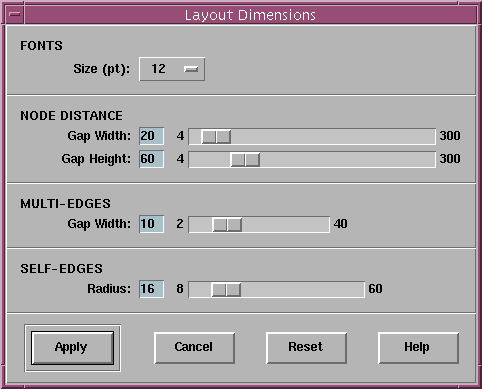
![[Contents]](../buttons/over.gif)
![[Intro]](../buttons/intro.gif)
![[Reference]](../buttons/ref.gif)
![[Tutorial]](../buttons/tut.gif)


![[Index]](../buttons/index.gif)