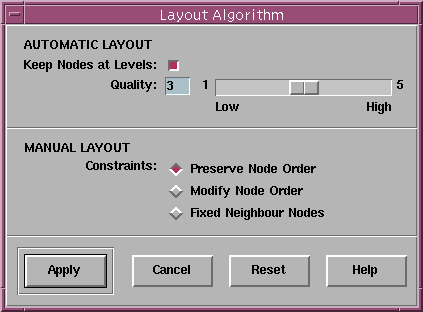![[Contents]](../buttons/over.gif)
![[Intro]](../buttons/intro.gif)
![[Reference]](../buttons/ref.gif)
![[Tutorial]](../buttons/tut.gif)


![[Index]](../buttons/index.gif)
Overview ->
User Interface ->
Options Menu ->
Layout Algorithm...
Layout Algorithm Dialog Window
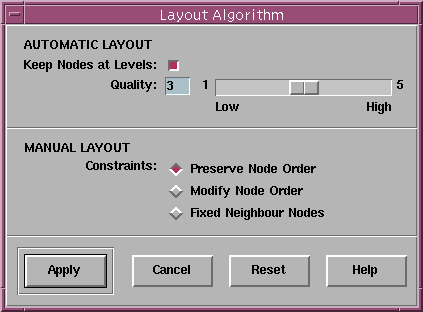
This dialog window can be used for controlling the graph layout algorithm
(automatic layout) and interactive fine tuning operations (manual layout).
In daVinci V2.x,
fine tuning
is available to move a node vertically to another level by keeping the
graph visualization hierarchically. Read
more about graph layout
and hierarchical visualizations in the concept document. By default,
the layout algorithm keeps the nodes at their current levels when a new
layout is calculated. This behaviour can be switched off by deselecting
check button Keep Nodes at Levels. In this case, nodes are always
assigned back to their initial level when the layout algorithm is started
again with menu
Layout/Improve All.
The Quality slider is used to adjust the accuracy of the layout
algorithm, i.e. the number of iterations of the Sugiyama graph layout
algorithm. The higher the slider value, the better the layout results
which will give a reduced number of edge crossings. But higher settings
need a lot of computing time, especially for very large graphs..
For the fine tuning (manual layout), some Constraints can be set
to control horizontal movement of a node. The three constraints specify
the behaviour when a node, moved with the mouse, will touch its left or
right neighbour node at the same level.
A neighbour node is touched when the minimal node distance is reached
by the mouse pointer.
- In default mode Preserve Node Order, the touched node is
moved as well to keep the order of nodes.
- In mode Modify Node Order, the moved node and the
touched node exchange their position as soon as there is enough
space to do so. This mode is useful to modify the order of nodes
on a level, e.g. to remove edge crossings by hand.
- In the third mode Fixed Neighbour Nodes, fine tuning stops
as soon as a neighbour node is touched which is useful to protect the
position of neighbour nodes.
The layout algorithm dialog window can also be used mouseless with
keyboard operations.
Dialog Items of the Layout Algorithm Window
- Keep Nodes at Levels
Keeping the graph nodes at their current level when a new
graph layout is calculated by starting the layout algorithm with menu
Layout/Improve All.
Nodes may be assigned to a new level by using vertical
fine tuning.
If you want to set the nodes back at their initial levels with the
next run of the layout algorithm, then deselect this check button.
- Quality
Setting the accuracy of the layout algorithm to some abstract value between
1 and 5. The higher the slider value, the better the layout results
(reduced number of edge crossings). But higher settings need a lot of
computing time, especially for very large graphs.
- Preserve Node Order
Fine tuning constraint for horizontal node movement to keep the
order of nodes at a level.
- Modify Node Order
Fine tuning constraint for horizontal node movement to exchange the
order of nodes at a level.
- Fixed Neighbour Nodes
Fine tuning constraint for horizontal node movement to freeze the
position of all other nodes at a level.
- Apply
Push button to accept the current settings of this dialog window.
Without pressing Apply, modifications to these options
are not considered by daVinci.
- Cancel
Push button to close the layout algorithm dialog without performing
any action.
- Reset
Push button to undo any modification to these options unless
Apply is not pressed. So Reset goes back to the
current settings.
- Help
Push button to start the
online help system
with this page.
daVinci V2.1 Online Documentation - Page update: June 15, 1998
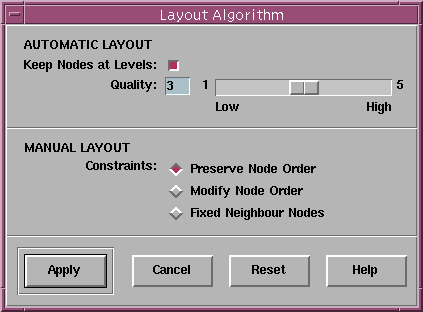
![[Contents]](../buttons/over.gif)
![[Intro]](../buttons/intro.gif)
![[Reference]](../buttons/ref.gif)
![[Tutorial]](../buttons/tut.gif)


![[Index]](../buttons/index.gif)