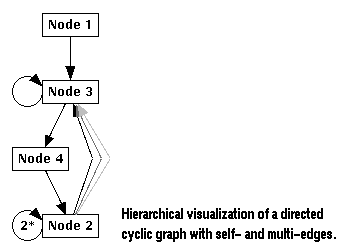
Graphs are loaded in daVinci using a format called term
representation which is explained in the
reference.
Note: Files containing a daVinci term representation
should always have suffix .daVinci.
The term representation format supports all kind of directed graphs:
cyclic or acyclic graphs,
empty graphs, graphs with only one level (a list of nodes without any edges),
multi-edges (two or more edges between two nodes) or even self-edges (edges
where the parent and child node are the same). The term representation is
a plain text ASCII format, so daVinci graphs can even be created
with an arbitrary text editor. But normally, one will not do this by hand.
Instead, graphs are usually generated automatically by some application
program.
Applications using daVinci's API
When there is a need to edit a graph by hand, users can
connect
an external
graph editor application
to do this interactively based on the visualization of a graph.
The grapheditor
is an external program that communicates with daVinci by using the
API (Application Programmer Interface).
The editor (or any other daVinci application) is responsible for
exclusively controlling and manipulating the structure of a graph.
At start time, the editor adds some menus to daVinci's user interface, e.g. to insert or delete nodes and egdes or to change their attributes. Application menus are attached to the Edit menu, but there is no function behind these menus in daVinci. Instead, the API sends menu events to the graph editor to inform about interactions. For example, when the user selects a node (1. event) and chooses the previously attached menu 'Edit/Delete Node' (2. event), then the editor knows by these two events that the user would like to remove the specified node. The editor has its own graph data structure which needs to be modified by the editor to reflect the events. After modification, the editor will send the actual graph back to daVinci to update the visualization.
This principle can be used by any application program that is connected to
daVinci's API. Note that the application is exclusively responsible
for controlling the graph structure. daVinci is not able to modify
the graph on its own. This is important when daVinci is the graph
user interface on top of an arbitrary application program. On the other side,
by separating the representation layer (daVinci) from the control layer
(application connected to the API), the application programmer is relieved
from dealing with graph layout algorithms and computer graphics, so he/she can
concentrate on his/her true work.
Graph Layout
A graph is immediately displayed in a window after
loading a
term representation
from file.
For a hierarchical layout, nodes of the same hierarchy layer are assigned to
one horizontal level such that all edges point downwards. This is even
true for cyclic graphs (see above).
Edges passing more than one level (long span edges) are filled up
with dummy nodes at each passed level. Dummy nodes are
not part of the term representation, they are introduced automatically.
Usually, they are invisible, but highlighted with small bullets when the
corresponding edge is selected.
After loading a graph, a simple layout algorithm will be applied without processing an edge crossing minimization. That means all child nodes of a graph are drawn in the initial order found in the term representation. An edge crossing minimization is an expensive, lengthy operation and therefore need to be started by the user with menu Layout/Improve All. This operation calculates a new graph layout with (probably) fewer edge crossings by rearranging the order of nodes at each level. Afterwards, a bend minimization phase will reduce the number of edge bends. The graph layout algorithm of daVinci is based on the heuristical approach of Sugiyama et al. ([STT81], [SM91]) and was refined by a non-deterministic component to get better results (discussed in [FW94b], [Frö97]). Due to this random component, two layout calculations of the same graph may yield different results. The advantage of this technique is that the average number of crossings is usually smaller.
For all trees (i.e. graphs where all nodes have only one parent), there is a more efficent tree layout algorithm implemented in daVinci. This algorithm with linear complexity is based on the work of Juutistenaho ([Juu94]) and was refined to pass the tree only one time. daVinci automatically selects the appropriate layout algorithm, depending on whether the graph is a tree or not.
In daVinci V2.x, it is possible to set the orientation of a graph layout. The default orientation is top-down to get horizontal levels and edges pointing downwards. The other three layout orientations left-to-right, right-to-left and bottom-up can be set with submenu Layout/Orientation.
After calculating the layout, the graph will be drawn in a window.
The visualization of nodes and edges
(e.g font, color, shape, icon, line pattern, etc) is determined by their
attributes
in the term representation. A string, taken from attribute OBJECT,
is placed inside each node, whereby the nodes size is adapted to match
the actual extension of the text. Multi-line text is also supported.
For the layout, the minimal distance between nodes at the same level and
the distance between levels (called gap width and height) can be set with
menu
Options/Layout Dimensions....
If a node is selected by the user with the mouse, it will be drawn with a
shadow. For visualizations in a reduced scale, selected nodes are only
drawn inverted. Many nodes may be selected at a time. Edges can be selected,
too, but only one at a time (i.e. multiple selection for edges is
currently not possible). Edge selection is a useful trick to trace the
route and find the parent/child node of very long edges.
Graph updates sent to the daVinci API are now inserted into the existing
graph layout incrementally instead of forcing a completely new layout. So the
layout before the update is preserved as much as possible in order to support
layout stability. Of course, after doing some incremental updates, the graph
layout may be getting worse, so a new global graph layout might be required.
The user can do this at any time with menu
Layout/Improve All.
This new feature isn't only used for API updates, but also after executing or
undoing abstraction
operations, for vertical fine tuning, or for the new functions
Layout/Improve Edges and
Layout/Improve Selected Nodes.
Note: In future versions of daVinci these visualization definitions should
be loadable from a file. In the current version V2.1 visualization definitions
can only be set and changed by API commands of category Visual.
If someone has many graphs with attributes defined for each node and edge from
former versions of daVinci, it would be impossible to use the new
visualization definitions with these graphs. Therefore the attribute evaluation order can be controlled by setting API command set(rules_first(true)). In this case
the visualization rules are considered before the individual node or edge attributes
and before the default values.
Fine tuning is done by selecting a node with the left mouse button.
The button need to be pressed while the mouse is moved to a new
position (dragging). Both horizontal and vertical fine tuning
is implemented in the current release. Regular nodes can be moved
in both directions, but the invisible dummy nodes can only be moved
horizontally on a level. Fine tuning in daVinci
is more than just trivial adjustment of a node's position. Moving
a node may have an immediate influence on the rest of the graph layout.
For example, if a node is moved horizontally and will touch its left or
right neighbour node, then either both nodes have to exchange their position
(modify node order) or the neighbour node has to be moved as well
(preserve node order), depending on the current fine tuning
mode (see below).
Furthermore, if a node is moved to the next or previous level, then
the child- or parent subgraphs may need to be moved as well to keep
the layout hierarchically (i.e. all edges have to point downwards).
For horizontal fine tuning (i.e. moving a node on a level to the left
or to the right), there are three modes that can be set with menu
Options/Layout Algorithm....
A more comfortable way to set the fine
tuning mode is by using the last three icons of daVinci's
icon bar.
The fine tuning mode defines the behaviour when a moved node touches its
left or right neighbour node at the same level. A neighbour node is
touched when the minimal node distance is reached by the mouse pointer.
Important notes about fine tuning:
Incremental Graph Layout
If the layout algorithm is started by selecting the menu
Layout/Improve All,
daVinci will try to find the "best" (please remember, that
the layout algorithm is a heuristic) layout for the graph. This may result in
major layout changes after small changes in the structure of the graph (i.e.
graph updates sent via the API).
Therefore Michael Fröhlich introduced incremental graph layout in his
PhD ([Frö97]). All
results of this work are integrated in daVinci V2.1.
Visualization definition
The rules of a visualization definition define the visual appearance of a family of graphs. For example, the user can specify a rule to draw all nodes of
some type X with a red circle, instead of using attributes for each individual node of the graph. The
modification of a rule affects all elements of the same node type in a graph class at the same time. So, the central visualization definition
is a comfortable method to define a universal visualization for a family of graphs. It is possible to define visualization rules which are the elements of
a visualization definition for each node and edge type and it is even possible
to overwrite the daVinci default values for attributes. Please refer
to API command category Visual for technical informations.
Attribute evaluation order
If no visualization definition is present, an attribute is either set for each node or the default value is taken. If a visualization definition is present for
the current graph, the attribute evaluation order is modified. First the value
of the attribute of the individual node or edge is considered, if this is not set, the
corresponding rule for the nodes or edges type is retrieved. If a rule is found and the
attribute is defined in the rule, its value is taken, otherwise the default value is
used.
Fine Tuning of a Layout
An automatically generated layout of a graph can never be perfect.
To overcome this deficite in daVinci, a user is able to
improve the visualization of a graph with fine tuning operations.
Fine tuning is available at any time, before or after reducing
edge crossings with the layout algorithm (menu
Layout/Improve All).
Fine tuning is even useful
to remove obvious edge crossings, left by the layout algorithm.
Afterwards, the layout algorithm can be started again to try
eliminating even more crossings. The following description is written for
fine tuning in a top-down layout, for other orientations you
have to exchange "horizontal" and "vertical" as necessary.
Fine tuning for other orientations than top-down has been introduced
in daVinci V2.1.
Vertical fine tuning was first introduced as a new feature in daVinci
V2.0. This operation allows the user to move a node to a different level.
Vertical fine tuning only works with regular nodes, dummy nodes cannot be moved
vertically. A dragged node is moved to the next or previous level as
soon as the level coordinate (i.e. the center of all nodes at this
level) is reached by the mouse pointer. At this time, dynamic layout
may automatically start to rearrange the layout. This is needed to
keep a layout hierarchically.
Graph Status
A graph status is the alternative external format for graphs in
daVinci (the other one is the term representation, see
above).
Files containing a daVinci status should always have suffix
.status.
Beside the pure graph structure of a term representation, a status
also contains the graph layout informations and mostly all current
settings of the user interface. So, a user is able to restore a
previous session by loading a status file. A status file contains
informations about one graph only (i.e. the graph of the base window
where the status was saved).
Multi-graph and multi-view
are not considered in a graph status.
Note: A status file contains information that is specific for
a particular daVinci release. Usually, the data stored
in status files is extended with each new release, to consider
new features. This means that a particular daVinci release,
for example V1.4.x, cannot read a status file that was generated by a
future release, e.g. V2.1.x. But the status files of earlier releases
can always be read in future releases by using a compatibility mode.
You can determine the release of a status file by looking at the
beginning of the file with the more command.
Interactions
daVinci offers some very useful interactive operations to
work with a graph visualization. Some of them, namely
selection and
fine tuning,
have already been discussed above.
Scaling (menu View/Scale...) can be used to get an overview of a graph that does not fit in a window. The scale of a window can be set to any rate between 1% and 100%. In reduced scales smaller than 100%, some details are not shown (e.g. the text of nodes), but all operations are still available. There is a very efficient implementation for scaling in daVinci. Further, scaling does not affect the layout, so do not hesitate to change the scale frequently in a session.
Abstraction operations (menu Abstraction) are implemented to hide uninteresting or confusing details of a graph for some time. At the moment, two abstractions are available: Subgraph hiding and edge hiding. By hiding a subgraph, all child nodes are removed from the visualization that can only be reached (via edges) from the selected node. The other abstraction, edge hiding, removes all incoming and outgoing edges of a node from the visualization. Both abstractions can be undone with appropriated menu functions.
Some useful navigation and find features are
available in menu
Navigation.
With the
navigator,
a user can browse in a graph by moving to the nearest neighbour-
or relative node of a currently selected node.
Selection
functions show the parents, siblings or children of a selected
node. Finally, a find
function can be used to search in a graph for nodes with a particular
text.
The user is able to open an additional view of a graph from any base
window by using menu
View/Open New View.
This opens a second coupled window showing the same
graph. Interactions in one view of the graph (e.g. fine tuning)
manipulate the other views, too. One exception is the scale,
so each view may have its own scale. The current fine tuning mode
is also set independently for each view.
A special view with additional functionality is the survey
view which can be opened from any base window (called detail
view) with menu
View/Open Survey View.
A survey view shows the graph of the detail view in a reduced scale
such that it is completely visible, even if the window size is
changed for the survey view. The visible area of the graph in the detail
view is visualized in the survey view with a continuously updated blue
rectangle. When the user selects a node in the survey view, daVinci
will scroll to this node in the detail view using animation. This behaviour
can be switched off in dialog
Options/General Settings...
by deselecting checkbox On selection in Survey View.
A second, independent graph can be loaded with menu
File/Open...
in each view. The new graph is only displayed in the view where the load
operation was triggered and not in the other views. So technically, a
view of a graph is disconnected from the other views of the same graph
as soon as a new graph is loaded there. For example, when you have
only one window (i.e. no views) and would like to visualize a second
graph simultaneously, then open a view to get a second window and
load the new graph there. The maximal number of opened base windows in
daVinci for multi-view and multi-graph is 64.
The pixmaps of all drawn segments are kept in a memory cache as long
as the scale of the visualization is not modified and the graph layout
does not need to be recalculated. Pixmap caching accelerates the
scrolling performance when the user scrolls back into previously
visible areas of the graph. The pixmap cache can be switched off with
dialog
Options/General Settings....
This should be done when problems with not enough memory occur
(daVinci will crash with a X Error: BadAlloc message
as soon as no more memory is available).
Multi-Graph / Multi-View
daVinci V2.x has built-in support for multi-view and
multi-graph.
These features offer the opportunity to work on the same graph in different
coupled windows (views) or to load many graphs in several uncoupled windows
at the same time.
Drawing Technology and Pixmap Caching
The drawing functions of daVinci V2.x are designed to reuse already
drawn parts of a graph visualization. Therefore the canvas of a graph is
partitioned into a grid with segments of 1000x1000 pixel.
For each grid segment there is one pixmap for drawing the
nodes and the edges.
When a graph segment becomes visible for the first time, the
corresponding nodes and edges will be drawn on the segment's pixmap.
Afterwards, the graph will be displayed by copying the pixmap or parts of it
into the window. By drawing and allocating pixmaps dynamically on
demand, daVinci is able to handle very large graphs with
superior performance.
Drag and Drop
For a better support of user interaction we have added the drag and drop
functionality to the daVinci API. With the new commands of
API command category Drag and Drop
you can set the
API into drag and drop mode. This switches off the two dimensional scrolling
feature, you achieve normally by pressing the middle mouse button (BTransfer). Then
you can click with the middle mouse button somewhere in the daVinci
window and the API is informed (create node), or you can select a node with the middle
mouse button and drag an edge from this node to another node. If the mouse button is over a node during dragging, the node is inverted to inform the user about
the secondary selection. The
application is informed if you release the button over a node (create edge) or over the
free area (create node and edge). If you select a node with the middle mouse button
and the Shift-Key pressed, you can drag a node and drop it somewhere over
another node, even in another window or context (drop node). Please refer
to API command category Drag and Drop for technical informations. You can test this feature by using the
example application grapheditor contained in the daVinci distribution. Please follow the steps in the
grapheditor tutorial.
daVinci V2.1 Online Documentation - Page update: June 15, 1998
![[Contents]](../buttons/over.gif)
![[Intro]](../buttons/intro.gif)
![[Reference]](../buttons/ref.gif)
![[Tutorial]](../buttons/tut.gif)


![[Index]](../buttons/index.gif)