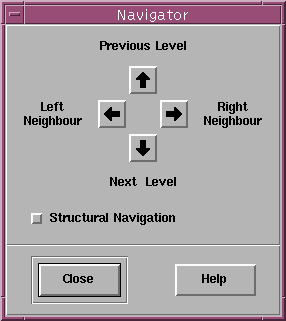
![[Contents]](../buttons/over.gif)
![[Intro]](../buttons/intro.gif)
![[Reference]](../buttons/ref.gif)
![[Tutorial]](../buttons/tut.gif)


![[Index]](../buttons/index.gif)
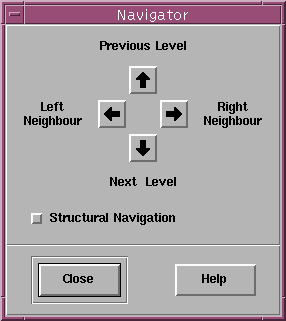
This dialog window is used to move the focus in a graph. By starting at a selected node, both the neighbour- and relative nodes can be reached in all four directions. To work with the navigator, exactly one node needs to be selected in the graph. If no node or more than one node is selected, then the navigator does not work and beeps when the arrow buttons are pressed. By pressing one of the four arrow buttons in the dialog window, the focus (i.e. node selection) moves from the selected node to the left/right neighbour node or the nearest node at the next/previous level, according to the choosen direction. The navigator beeps when there is no such target node, e.g. nodes at the topmost level do not have any parents. Movement from the old to the new node is shown with animation by scrolling to the new node. This animation can be switched off or controlled in speed with menu Options/General Settings....
By switching the orientation with menu Layout/Orientation, the functions behind the arrow buttons of the navigator are also rotated to get proper results for navigation. This is emphasized by changing the text labels of the navigator window which are next to the four arrow buttons. So in Left to Right orientation, the Previous Level label for Top Down orientations becomes Upper Neighbour.
The navigator supports an alternative mode which can be set by selecting the Structural Navigation check button. This mode considers the structure of the graph rather than the geometrical relationships in the current layout. So in structural mode, pressing the left arrow button does not move to the left neighbour node, but to the nearest sibling at the left side of the currently selected node. In the same way, pressing the up and down arrow buttons moves to the nearest parent and child. "Nearest" means: The relative node with the smallest distance on the x-axis, coordinates on the y-axis are not considered. These examples are for Top-Down layout orientations. In other orientations, the navigation buttons are rotated as well, so in a graph with Left-Right layout where the parents are always at the left side of their children, pressing the left arrow button in structural mode will move to the nearest parent node (instead of the nearest left sibling node for Top-Down orientations). The text labels next to the arrow button always characterize the functions behind the buttons for all orientations, so you do not have to be worried about this complicated issue.
The navigator dialog window can also be used mouseless with keyboard operations. Further, navigation is available without using this dialog window by simply pressing the cursor keys in a base window, refer to keyboard usage for details.