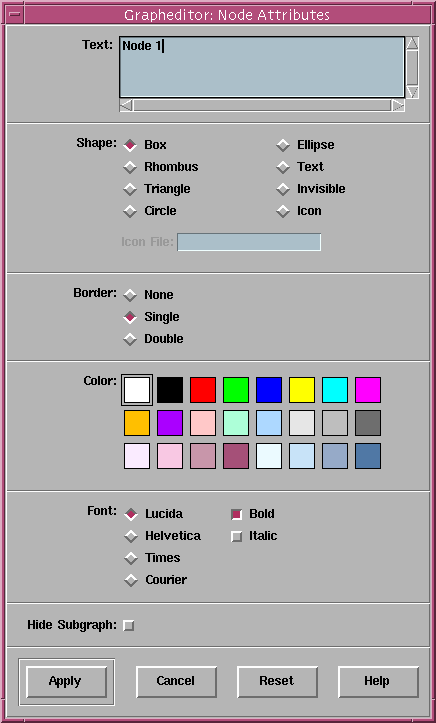![[Contents]](../buttons/over.gif)
![[Intro]](../buttons/intro.gif)
![[Reference]](../buttons/ref.gif)
![[Tutorial]](../buttons/tut.gif)


![[Index]](../buttons/index.gif)
Overview ->
Reference ->
Graph Editor Application ->
Attributes...
Node Attribute Dialog Window
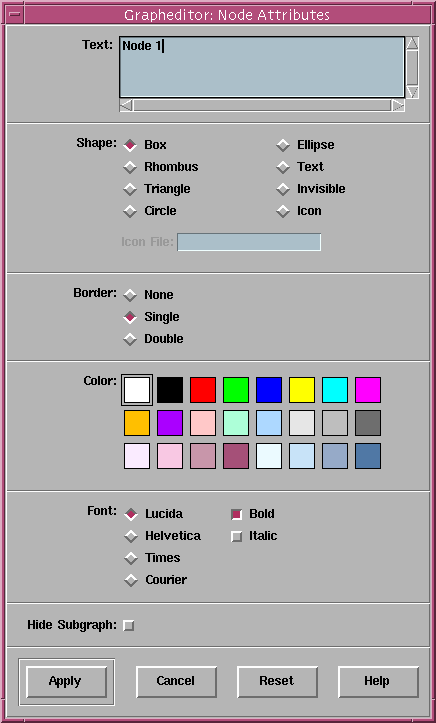
This
graph editor
dialog window is used to set the attributes of a particular node in the graph
(the one which is currently selected or the one over which the popup menu has been opened). It is even possible to set the
attributes of several nodes in one step if more than one node is currently
selected. The dialog items in this window reflect the currently supported
node attributes in daVinci (refer to the
term representation specification
for details about node attributes).
Note: This dialog window can also be used mouseless with
keyboard operations.
Dialog Items of the Node Attribute Window
- Text
This item specifies the text which is displayed inside a node in the graph
visualization. It is possible to use multi-line text by typing return
characters.
- Shape
This item specifies the shape of a node (called graphical object).
For the objects Box (default), Rhombus, Triangle, Circle and Ellipse,
it is possible to have a double or no line border which can be switched on with the
Border item. For the objects Text and Invisible,
a border is not supported, whereas the object Icon can only have a
single or no border.
Object Icon requires to specify a X11 bitmap file (containing the
monochrome image of the icon) in text entry field Icon File.
This file has to be in one of the directories defined by environment
variable
$DAVINCI_ICONDIR
(refer to node attribute
"ICONFILE"
for more information).
- Border
According to the specification for Shape above, a node can have a double, single (default) or no border. The border is defined with this item.
- Color
This item specifies the color of a node which can be choosen from a palette of
24 colors. To modify the colors in the palette, double-click on a color to
open the
color editor.
- Font
This item specifies the font family and style used to draw the text of a node.
- Hide Subgraph
This item specifies whether or not an initial subgraph abstraction should be
applied to a node. Interactive subgraph abstractions (the same feature in the
daVinci user interface) are available in
menu Abstraction.
Note: this attribute setting does not overwrite an interactive
abstraction of a node in daVinci. So if the user hides the
subgraph of a node interactively with menu
Abstraction/Hide Subgraph,
then the graph editor will never be able to show this subgraph again by using
an attribute setting.
- Apply
Push button to accept the current settings of this dialog window.
Without pressing Apply, modifications to these options
are not considered by daVinci.
For more convenience, the window remains open after pressing the Apply
button, so use the Cancel button to close the window.
- Cancel
Push button to close the node attribute dialog without performing
any action.
- Reset
Push button to undo any modification to these attributes unless
Apply is not pressed. So Reset goes back to the
current settings.
- Help
Push button to start the
online help system
with this page.
daVinci V2.1 Online Documentation - Page update: June 15, 1998
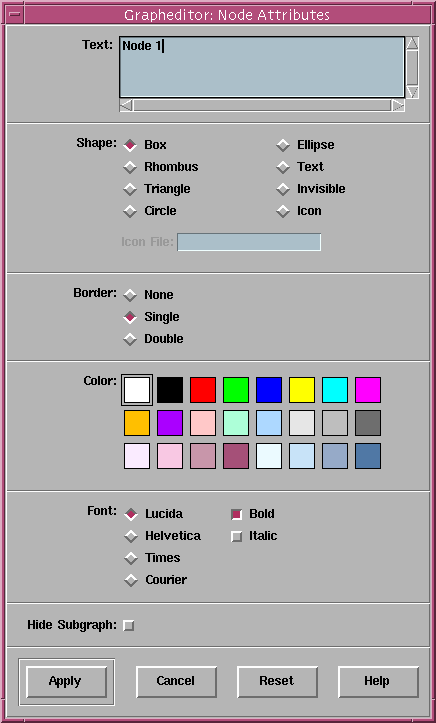
![[Contents]](../buttons/over.gif)
![[Intro]](../buttons/intro.gif)
![[Reference]](../buttons/ref.gif)
![[Tutorial]](../buttons/tut.gif)


![[Index]](../buttons/index.gif)