
| Home |
| uDraw(Graph) |
| Download |
| Service & Support |
| Legal |
Navigation Menu
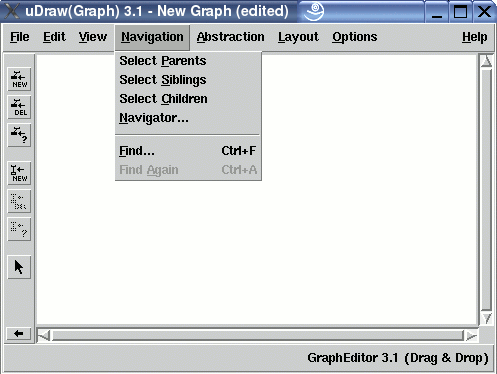
The "Navigation" menu contains operations for performing
Note:
menu operations can also be invoked without the mouse by using
Node Selection Operations
-
Select Parents
This menu entry is used to highlight the parent nodes of the current selection which can be one or more nodes or an edge. After using this operation, the selection will change to all parents. The parents of a node are the predecessor nodes that are connected by edges. -
Select Siblings
This menu entry is used to highlight the sibling nodes of the current selection which can be one or more nodes. After using this operation, the selection will change to all siblings. The siblings of a node are all children of all parents of that node. -
Select Children
This menu entry is used to highlight the child nodes of the current selection which can be one or more nodes or an edge. After using this operation, the selection will change to all children. The children of a node are the successor nodes that are connected by edges. -
Navigator...
Used to move the focus in a graph. Starting at a selected node, both neighbour and relative nodes can be reached in all four directions. After selecting this menu entry, anavigator dialog window will appear. Note: navigation is also available by using thecursor keys of the keyboard.
Search Operations
-
Find ...
To search for a node with a particular text. After selecting this menu entry, thefind dialog window will appear. If exactly one node is selected, the search starts after this node, otherwise it begins at the topmost and leftmost node in the graph visualization (for top-down layouts). -
Find Again
To continue a previous search operation to find the next node with the text that has been specified before in thefind dialog , without opening this window again. Therefore, the operation is only available when a text has been entered in the find dialog before. If exactly one node is selected, the search continues after this node, otherwise it begins at the topmost and leftmost node in the graph visualization (for top-down layouts). This operation beeps when there is no node matching the search criterion.